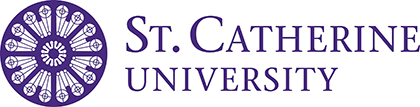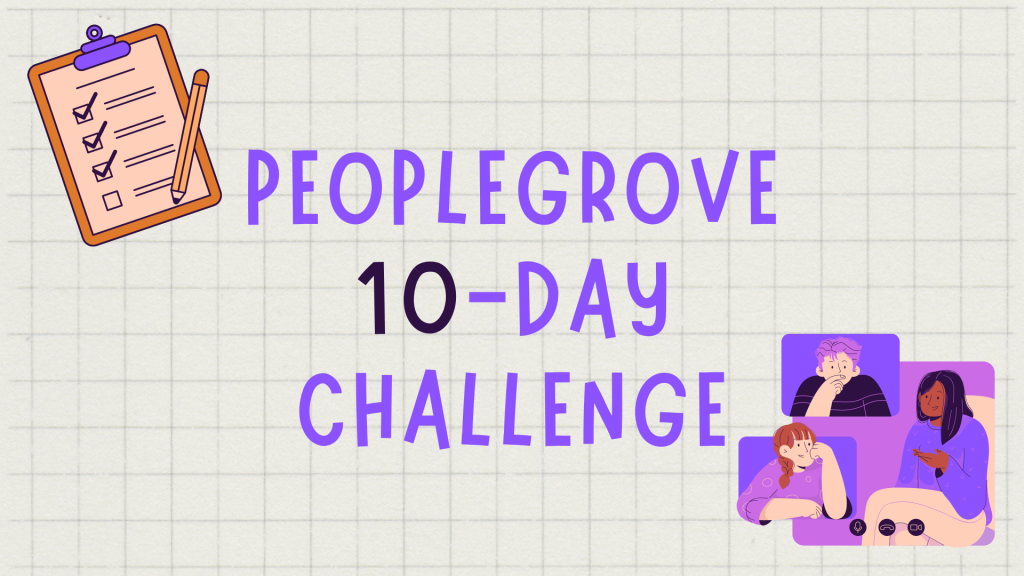
Does PeopleGrove seem intimidating? Don’t worry because the Career Development Center has your back. We’ve created a way of spacing out the tasks of navigating through the platform without it becoming overwhelming. You can even do these steps when you have random free time!
Day 1: Make an Account
The easiest way to make an account is by using your school email (ending in .edu). It will automatically fill in your first and last name. If you want to change your name and have already created an account, you can still change it by clicking on your profile and editing it.
Day 2: Finishing Your Profile
Continue completing your profile by answering questions about yourself. How do you like to spend your free time? Is it by watching movies or painting?
Add a picture of yourself. If you can’t do it at the moment, try later!
Day 3: Add Groups
A cool feature that PeopleGrove had recently added is that students can add groups, like if they are part of TRIO SSS or are doing work with CWL.
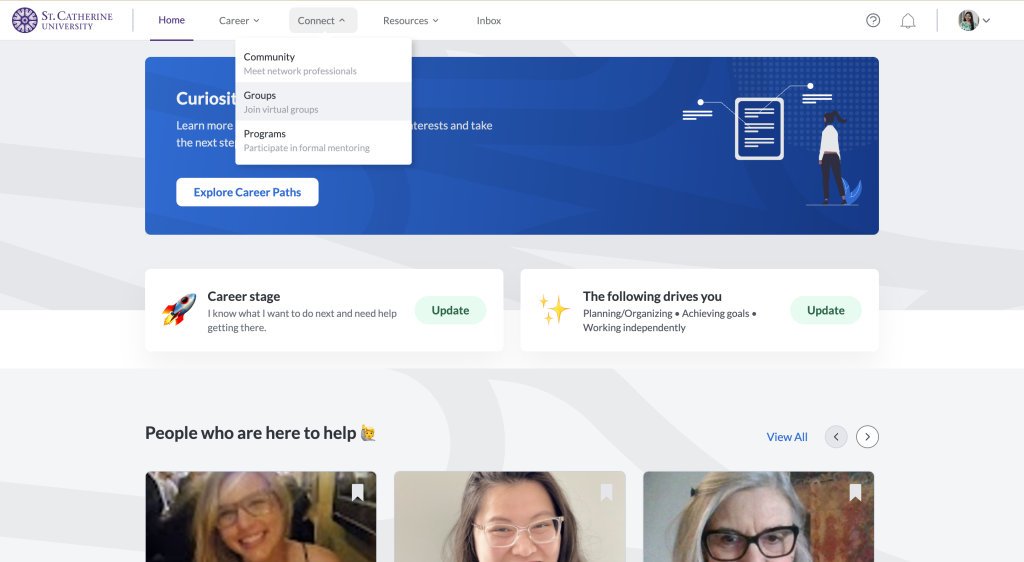
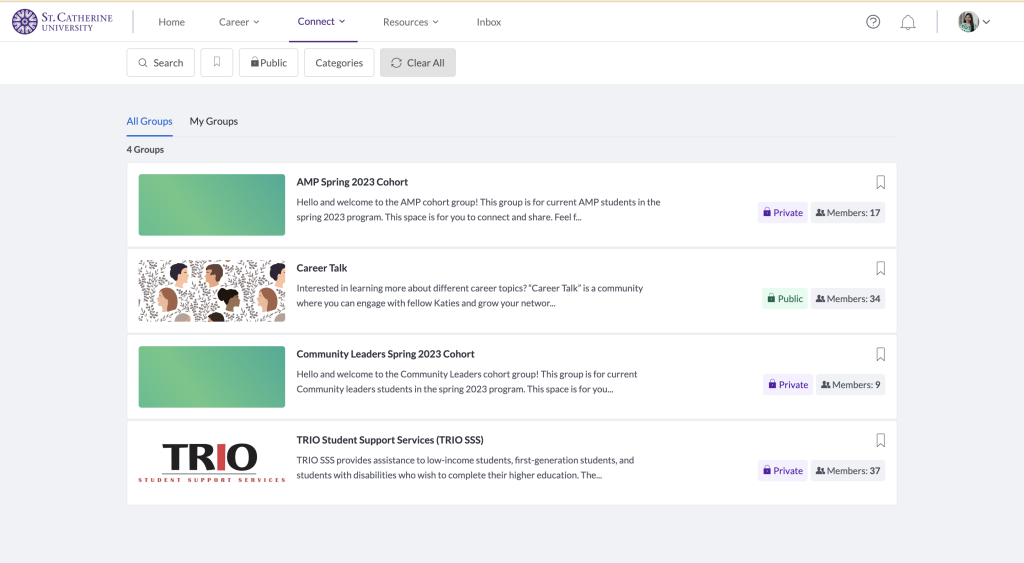
You can do this by clicking on the ‘Connect’ tab in the header. Click on ‘Groups’ and join those that are relevant to you.
Day 4: Join Career Talk
Using the exact steps you used for adding groups, add the Career Development Center (Career Talk). You can ask questions, post comments, and share helpful tips!
Our fabulous Specialist, Meagan Baker, leads it!
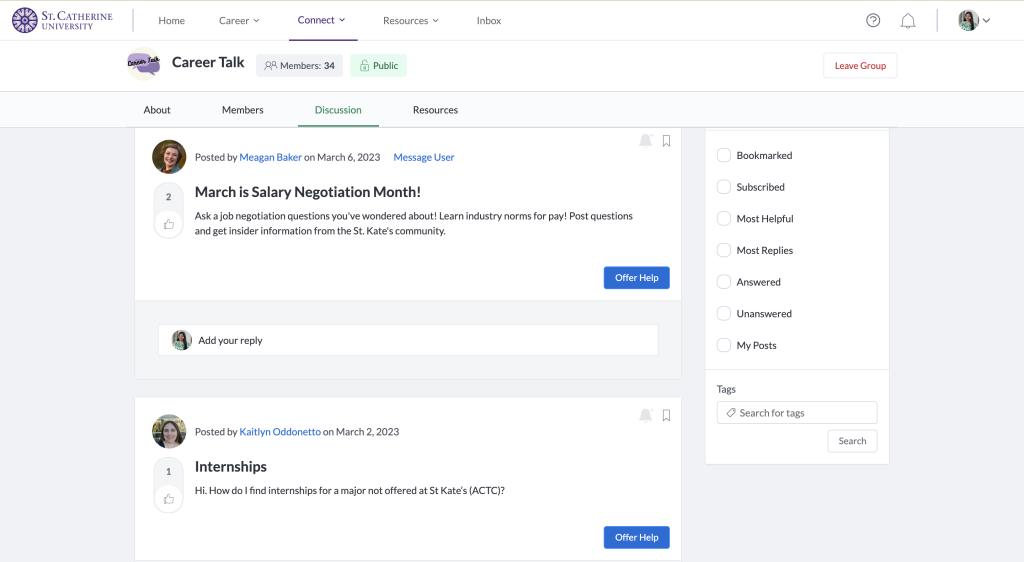
Day 5: Search through Career Paths
Click on the ‘Career’ tab and head to career pathways. This is a great place to see if any recommended positions or roles fit your interests and hobbies.
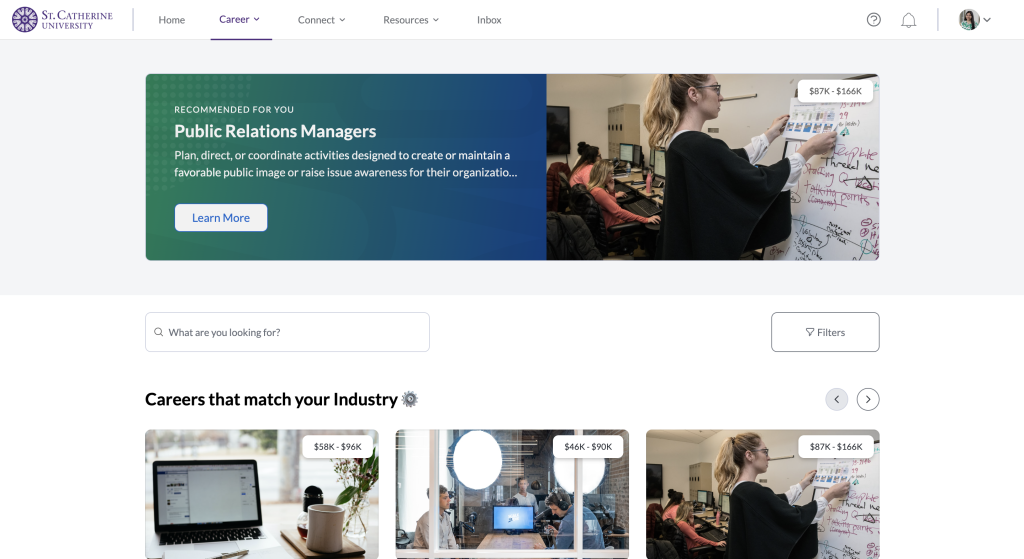
Day 6: Start a Pathway
PeopleGrove great ways to gain experiences. Pathways are located under the ‘Resource’ tab. These modules usually last 3 to 7 steps and aid us in reflecting on skills we already have or want to develop.
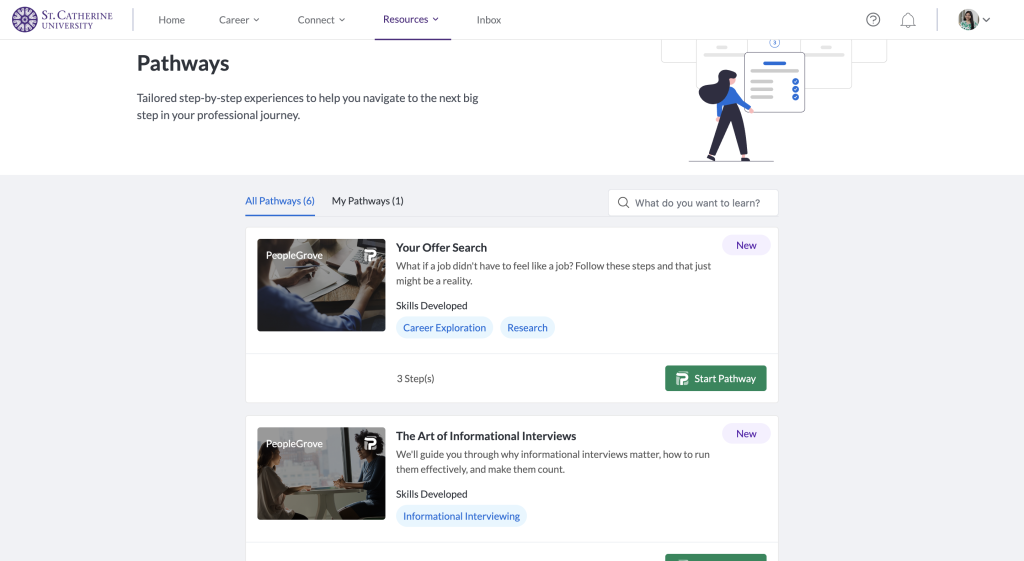
Day 7: Explore Jobs
In the ‘Connect’ tab, under ‘Jobs,’ we’re given access to the same positions and opportunities available in Handshake without having to go directly to the website. It looks different, but the search bar and filters work similarly.
If the job is not associated with PeopleGrove, clicking the ‘Apply’ button will send you to apply in Handshake.
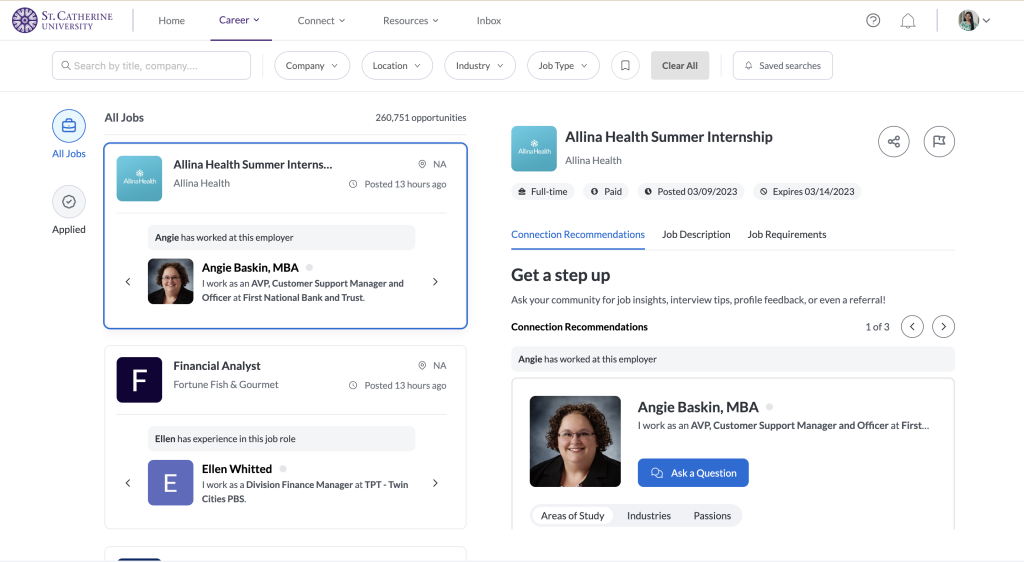
Day 8: Message Someone
On the home screen, PeopleGrove shares profiles of people who have either similar interests or backgrounds to you. It allows you to find a mentor or simply start a quick chat with someone about what they do in their field.
PeopleGrove is open to Alumni, staff/faculty, students, and “community partners” (employers in our community).
If you click on their profile, you can see their Career Story, which may or may not include all the steps they have taken to get to the position they are in today.
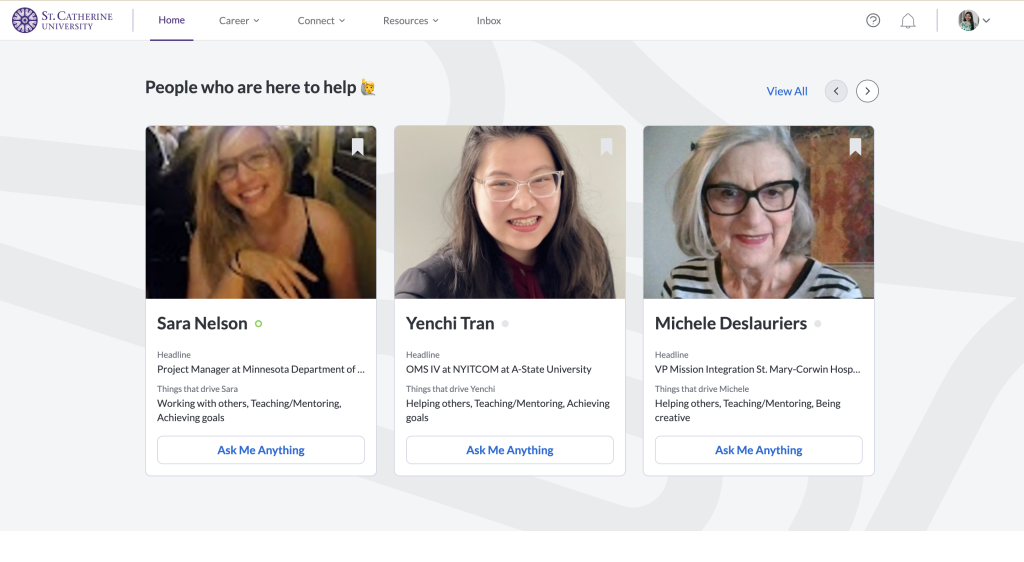
Day 9: Connect with the Community
Under the ‘Connect’ tab, click ‘Community.’ We encourage you to network with the St. Kate’s community, like staff or alumni!
Day 10: Articles and News
You’re almost done! Just one last challenge. Check out what’s happening in the ‘Articles and News’ tab under ‘Resources.’ These articles can be helpful on topics such as what to expect from interviews or mentoring.
You’ve Made it! 🎉
Give yourself a pat on the back. You are now done with our PeopleGrove 10-day challenge!